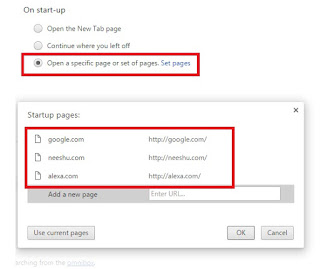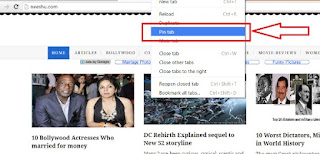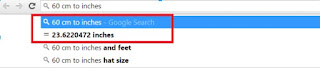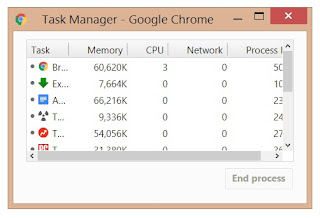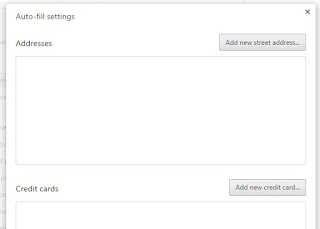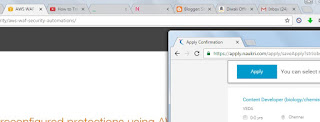Everything now treads in Internet – every aspect of our life is being connected to the world of Internet by that small app which we call ‘Browser’, and Chrome to be more specific. The most used Internet browser in the world currently, we use a miniscule part of this power amp which is otherwise much, much more than a simple browser. Thus here we are presenting to you a list of 8 features which seeks to transform your browsing experience in Internet through the Chrome browser in a user friendly and hassle free manner. Go for it!
1) Multiple pages on Chrome startup
Rather than clicking your fav websites when you launch Chrome, Chrome seeks to do that all by itself. You just need to suggest the websites you need at the very launch in the Settings panel, and that’s it.
2) Pin Tabs
Do you want to have a certain tab open and shown to be distinctive among the clutter of tabs available? Pinning the required tabs will make your job much easier – minimised but standout at the same time. Just right click on the tab and choose the option – Pin tab
(3) Utilise Omnibox to the fullest
How many of you know that Chrome’s address bar is much more than a simple text search bar. You can use it to even do recursive search inside your favourite websiites like Wikipedia. Just type Wikipedia and there is a alert in right side of address bar to press Tab to search within Wikipedia.
You can also do calculations on the go by just typing the required operations, and voila! You get results. No more calculator needed!
(4) Reopen Recently Closed tabs
Accidently closed an important browsing tab? No worries… Just press Ctrl+Shift+T keystroke combination or alternatively, just right click anywhere on the title bar and click on Reopen closed tab
(5) Task Manager
As your computer system has a Task manager for all the apps running in the system, so does Chrome has its own Chrome Task Manager which displays memory and CPU usage of all tabs opened. This helps in killing any process which slows down the whole Chrome browser. Task Manager can be launched by pressing Shift + Esc
(6) Navigate between Tabs quickly
When you have multiple tabs open, it often is laborious to quickly goto that tab by using mouse. An easy keyboard shortcut to do the same is through pressing a combination Ctrl + Tab; Alternatively, Ctrl+1 takes you to 1st tab and Ctrl+9 to the last tab
(7) Auto fill data
Always it is pesky to fill our personal information again and again which can be easily foregone using the facility of Autofill. Interestingly this can be used to easily maintain data across different websites
(8) Turn Chrome into Notepad
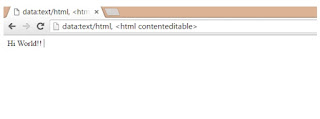 Yes, Chrome has an inbuilt notepad built into it. Just type data:text/html, <html contenteditable> in your browser’s omnibox and you’ll get a black page – which you can edit just like any other note taking application
Yes, Chrome has an inbuilt notepad built into it. Just type data:text/html, <html contenteditable> in your browser’s omnibox and you’ll get a black page – which you can edit just like any other note taking application
9) Chrome editor for Web/CSS/ Javascript Development
Pressing F12 function key will open the Chrome Developer tools like in many other modern browsers like Firefox these days. This allows web developers to make changes in the CSS, HTML and view Javascript changes on the go, you can also view the page load time and several other metrics.
10) Drag a Tab to a new window
To drag a tab to a new window you need to place your cursor on the desired tab and drag it downwards and it will open up in a new window if you wish to place it back just drag the tab from the Titlebar and place it back in the old window. This comes in handy when you wish to separate your work from your leisure.